The last button, in the right sidebar, concerns the Go to Room tool, which allows you to navigate through the various environments of the model. However, to use it, the environments must have been modeled in the modeling software.
The environments are organized in a hierarchical structure (model > floor > environment). Simply select the desired environment, confirming in Apply, and you will be automatically directed to it, thus being able to navigate in first person.
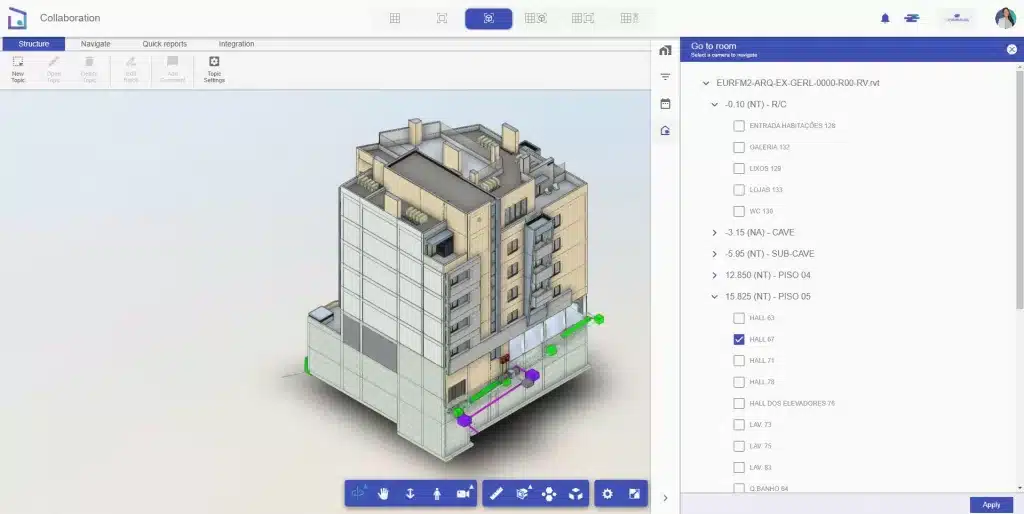
If you have questions about the commands for navigating the model, just click on the information icon, and all the navigation shortcuts will be displayed.
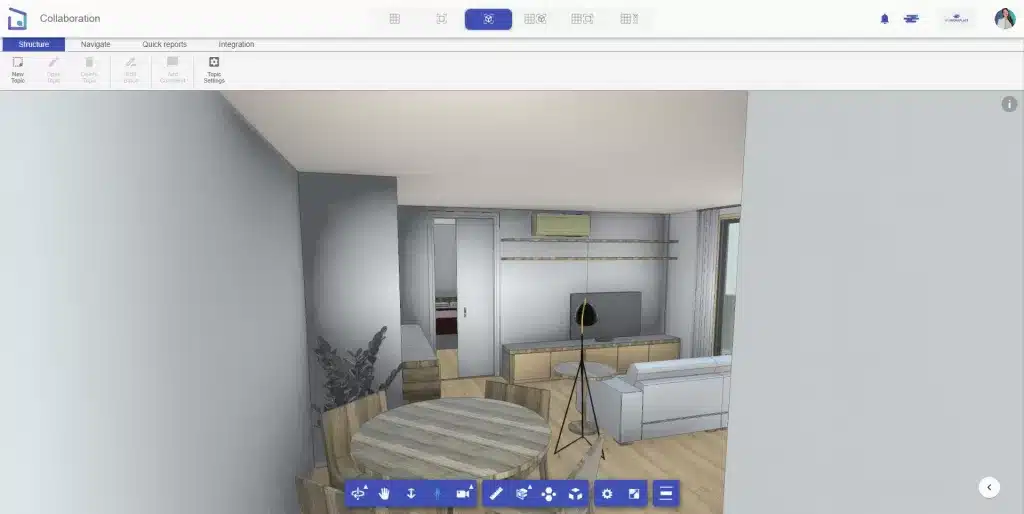
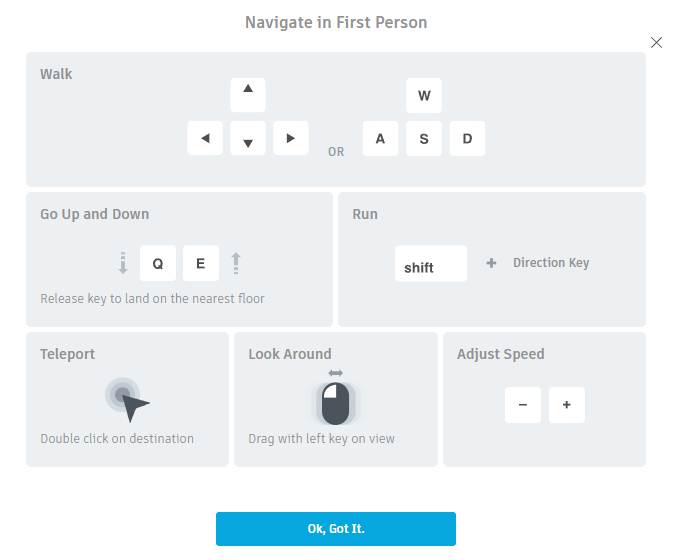
In this way, it will be possible to have a better perception of the environments, verify elements, and even analyze information by hiding or isolating elements. In the image below, the wall and the kitchen covering were hidden to visualize the hydraulic system present.
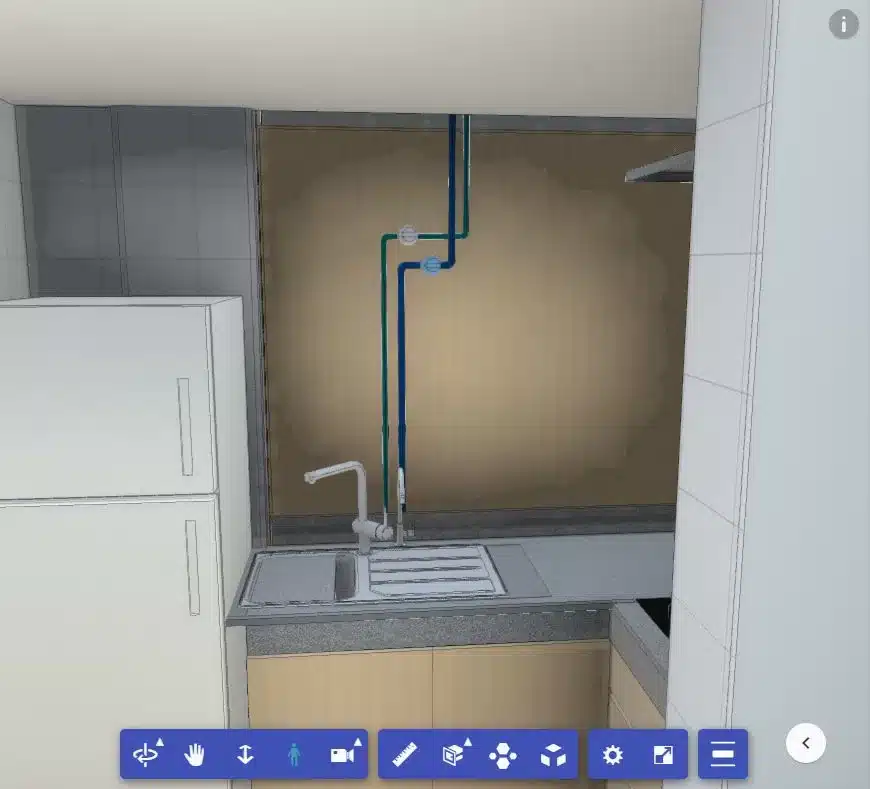
Note: If environments are created with the linked model closure, they will not be imported along with the model. For example, if you create environments in the architecture model, but there are closed locations with the linked structure model, you will not be able to import these environments along with the model. BIMWorkplace does not import linked models, so it is not possible to recognize these environments “without” closure. Make sure you correctly use the Room Separator tool (Revit software tool) to delimit the rooms you want to import.