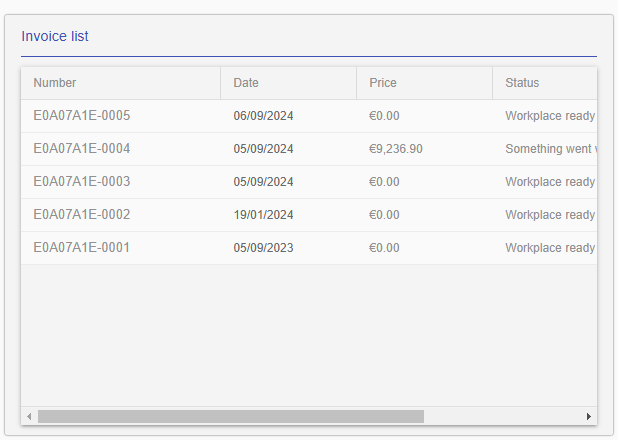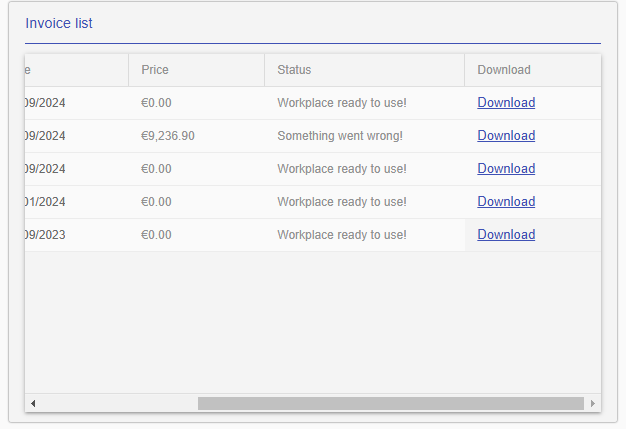If you’re reading this article, it’s a good sign! 😊
It means you’ve already tried our free plan (Free Trial) and explored the entire platform. We hope you enjoyed it!
To upgrade to a paid plan, simply follow the steps below:
1 – Access the Billing page in your workplace.
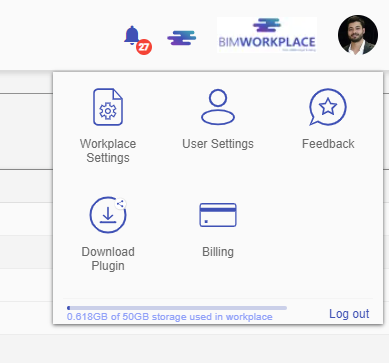
2 – Go to the “Current Plan” space and in the “My subscription” table, select the desired level of plan (Standard or Champion), the type of plan (per project or per users*) the payment type (monthly or annual), and the quantity of projects/users according to the chosen plan type.
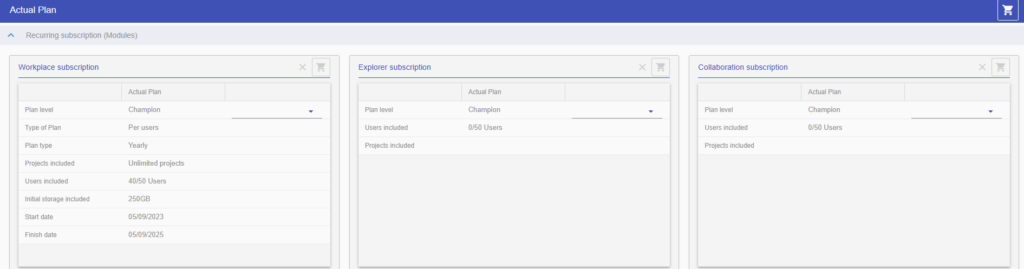
3 – Click on the cart above to add the selected plan to the final shopping cart.
BIMWorkplace offers different storage levels. For per project plans, it offers 50 Gb per project and for per user plans, it offers 50 Gb per 10 users.
4 – In the “Storage” section, select the desired storage option for your workplace. After that, click on the cart above, as per the previous step, to add to the final cart.
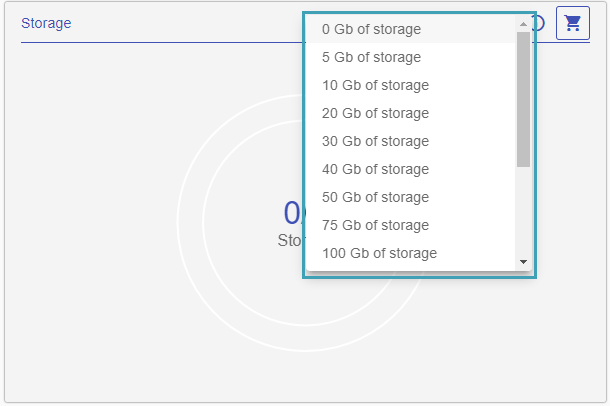
Additionally, we offer uploads at no additional cost for models in IFC 2×3 or 4 format, as well as models in Revit format, using the BIMWorkplace plugin for the software.
To facilitate usage for those without a Revit license, we also offer the option to purchase packages of Revit model uploads directly through the cloud application.
5 – In the “.RVT Data Extraction (source: BWP or CDE)” section, select the desired upload package (each imported model extract data counts as 1 extraction data), and then click on the cart above to add to the final cart.
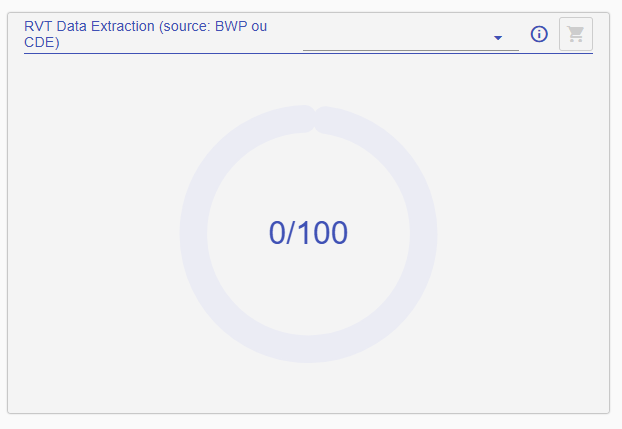
6 – To complete the purchase, click on the upper cart labeled “Actual Plan”, verify the added products, and click “Buy” to finalize the payment for your new plan.
After this, your purchase will be confirmed via email, and your new plan will be activated. You can view invoices for your plan in the “Invoice List” section, as well as make new purchases for upload packages, storage space, or even projects and users.