The last button on the right sidebar is the Go to Room tool, which allows users to navigate through the model’s environments. For this tool to be available, the environments must be modeled in the modeling software.
The environments are organized in a hierarchical structure: model > floor > environment. Simply select an environment and confirm with Apply, and you will be directed to the selected environment to navigate in first-person view.
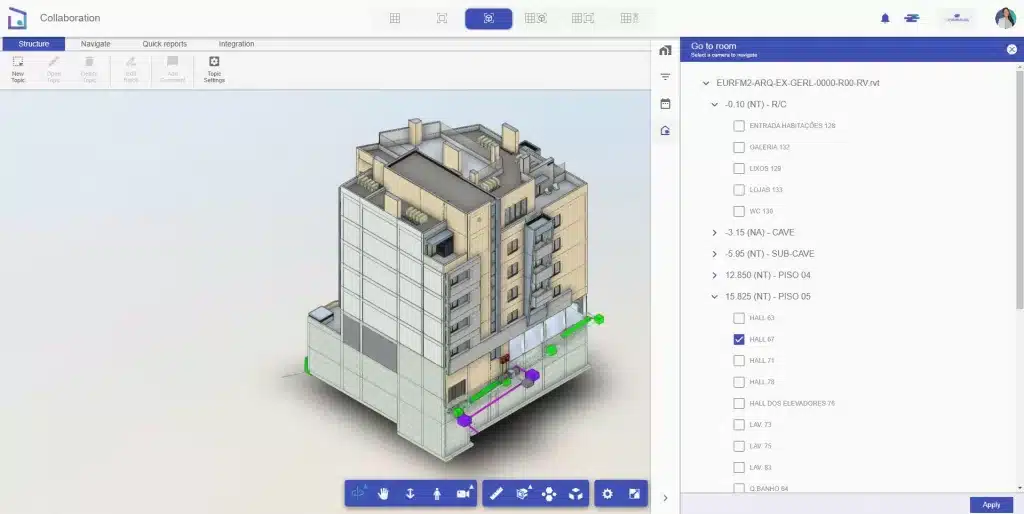
If the user has questions about navigation commands, click the Information icon to view all navigation shortcuts.
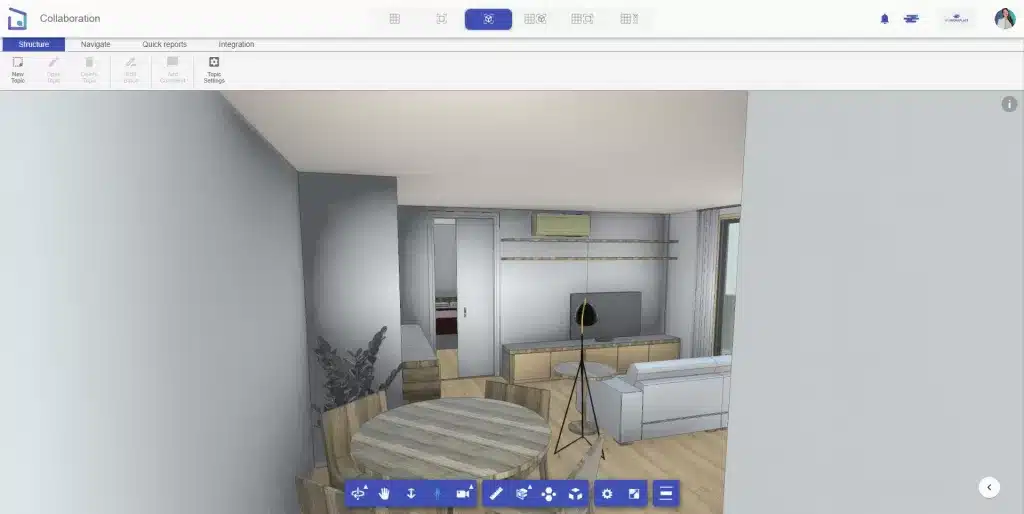
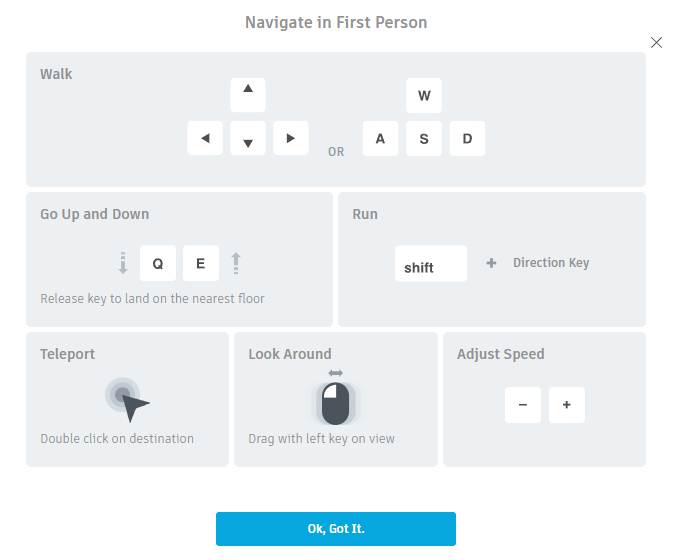
This feature provides a better understanding of environments, allowing users to inspect elements and analyze information by hiding or isolating elements. For example, in the following image, the kitchen wall and cladding are hidden to view the hydraulic system.
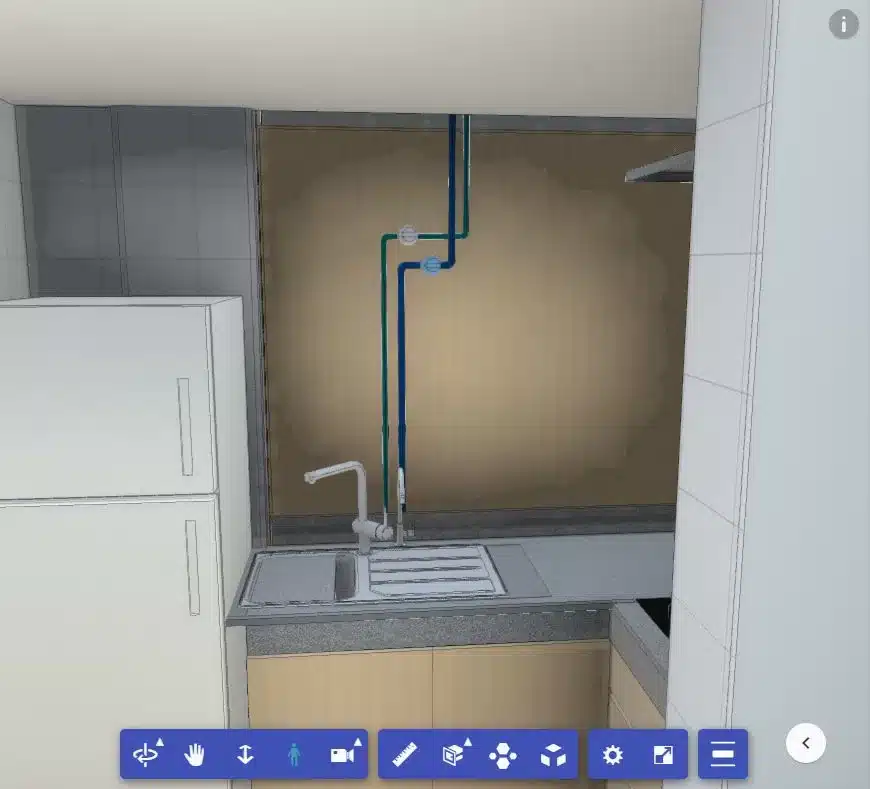
Note: Some environments may not be imported with the model. This can occur if the environments were created using closures from linked models. For example, if rooms were created in the architecture model but closed using the structure’s linked model, BIMWorkplace cannot import linked models, meaning these environments without complete closures may not be recognized. Ensure correct use of the Room Separator tool (a Revit tool) to properly define the environments.