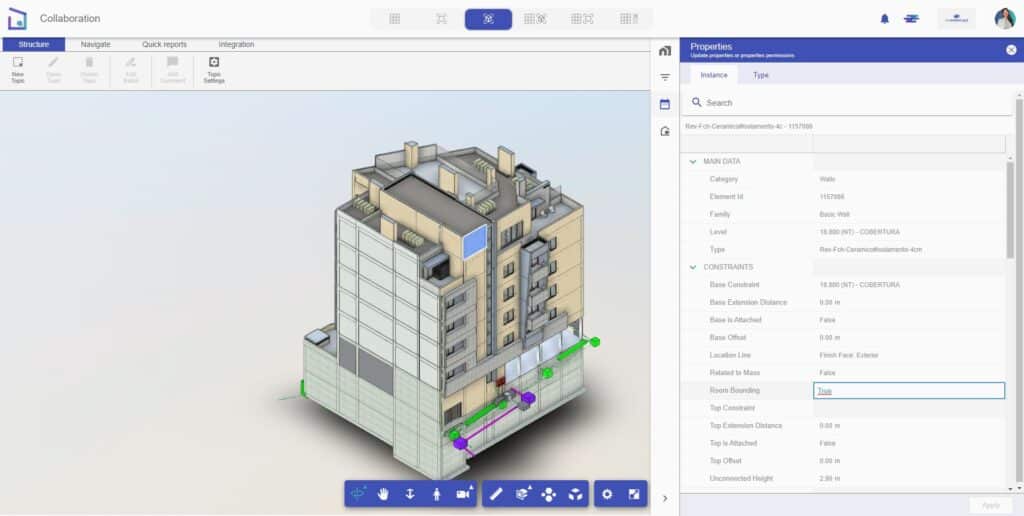This tab is used to manage the editing permissions for model element properties. When opened, it displays a list of existing properties in the model, with the second column showing the users who have permissions to edit them. Note that only text-type properties can be edited; other properties that affect modeling directly cannot be edited.
To add permissions, select the desired properties, then click on the Users button in the column header to choose the users you want to grant permission to. Once users have been assigned to specific properties, confirm by clicking Apply.
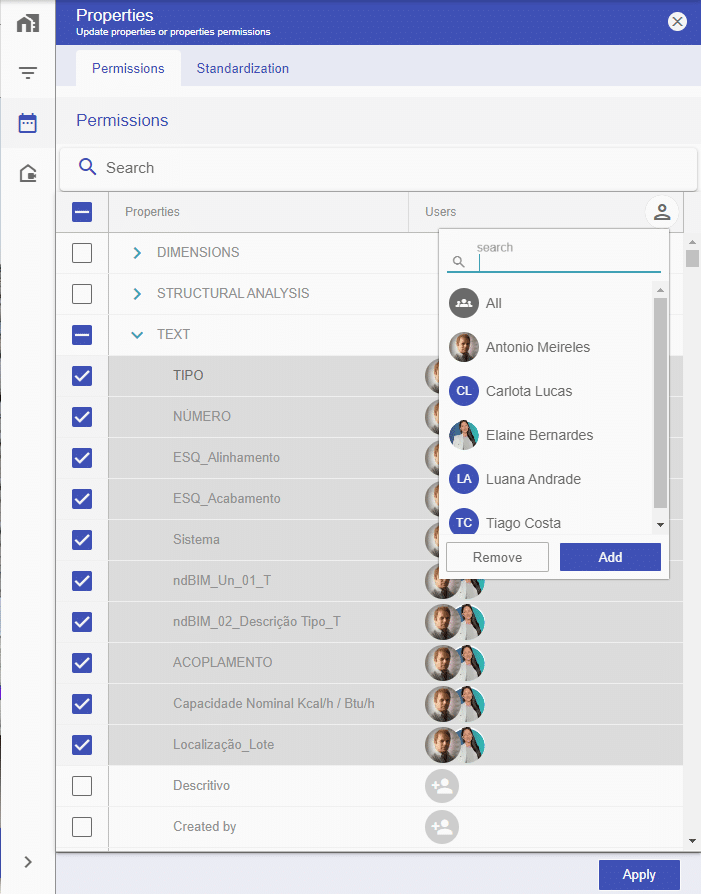
After configuring permissions for the project team members, when an element in the model is selected and this tab is reopened, only the instance and type properties of the selected element will be visible, rather than the permission settings.
Editable fields (text fields) for which the user has permission will display a pencil icon. Simply double-click on the cell to edit the information, which will then be saved in the model.