In this space, creativity for the use of this functionality has no limits. You can create new topics to report issues, discuss questions and suggestions, manage equipment installations, and much more.
Click in New Topic and in the tab for creating the topic fill in all the relevant data.
1 – Assign a title and add images, which could be viewpoints, images loaded from the browser or a collage of a printscreen.
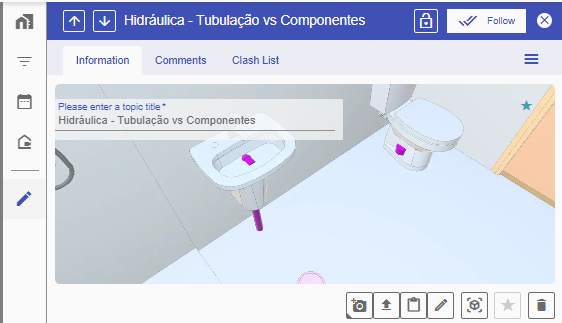
2 – Make annotations on the images to help understand the topic.
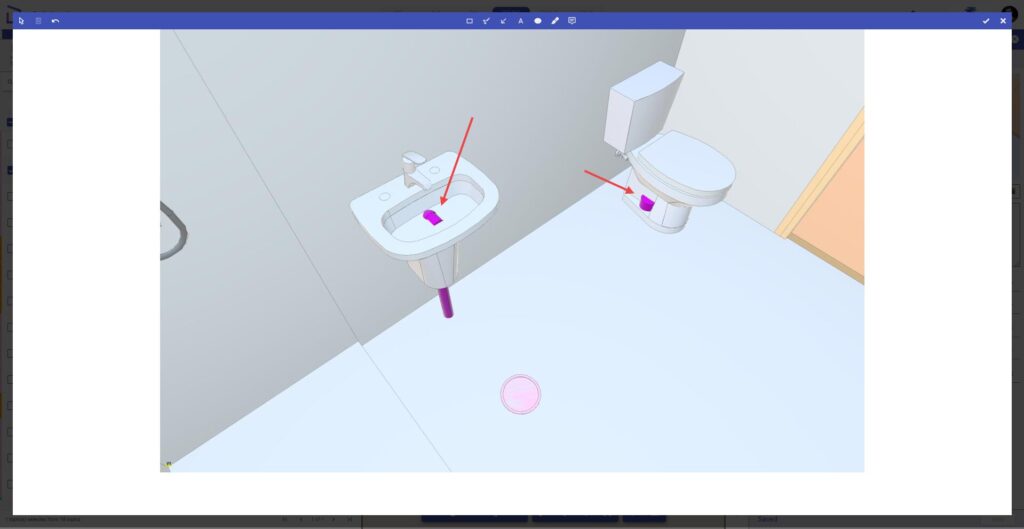
3 – Choose one image to set as the cover image by clicking the Set as cover image button.
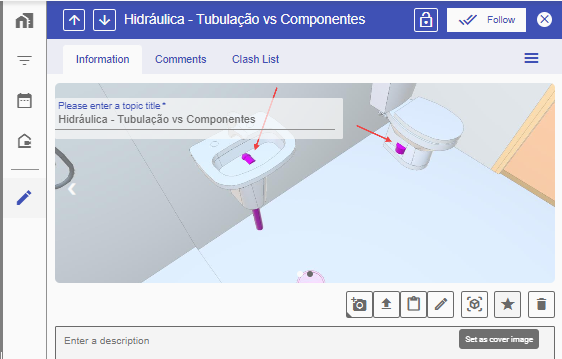
After defining the display image for the Topic, you can add a description about it and then complete the details with the options presented just below the description.
4 – Below, we have the data fields configured in Project Settings. Some of them are mandatory, so you should fill in these required fields and any that are relevant to the current topic.
Remember to assign the topic to a member of your team to be responsible for its resolution, as well as a deadline date for its completion. In addition, you can notify other team members to receive information about the topic creation.
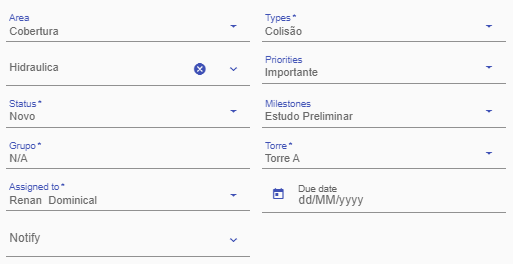
Now just click Apply to finish!



